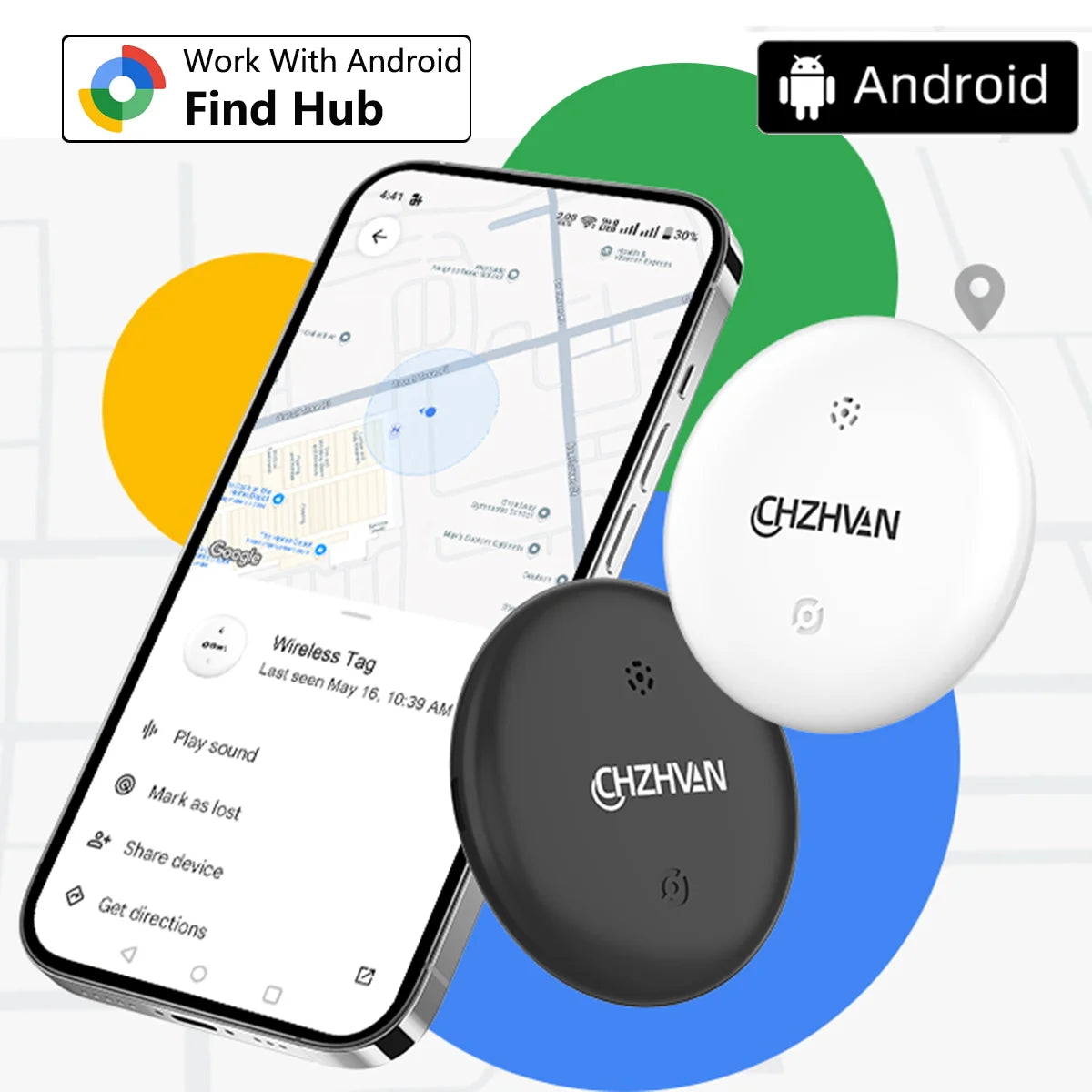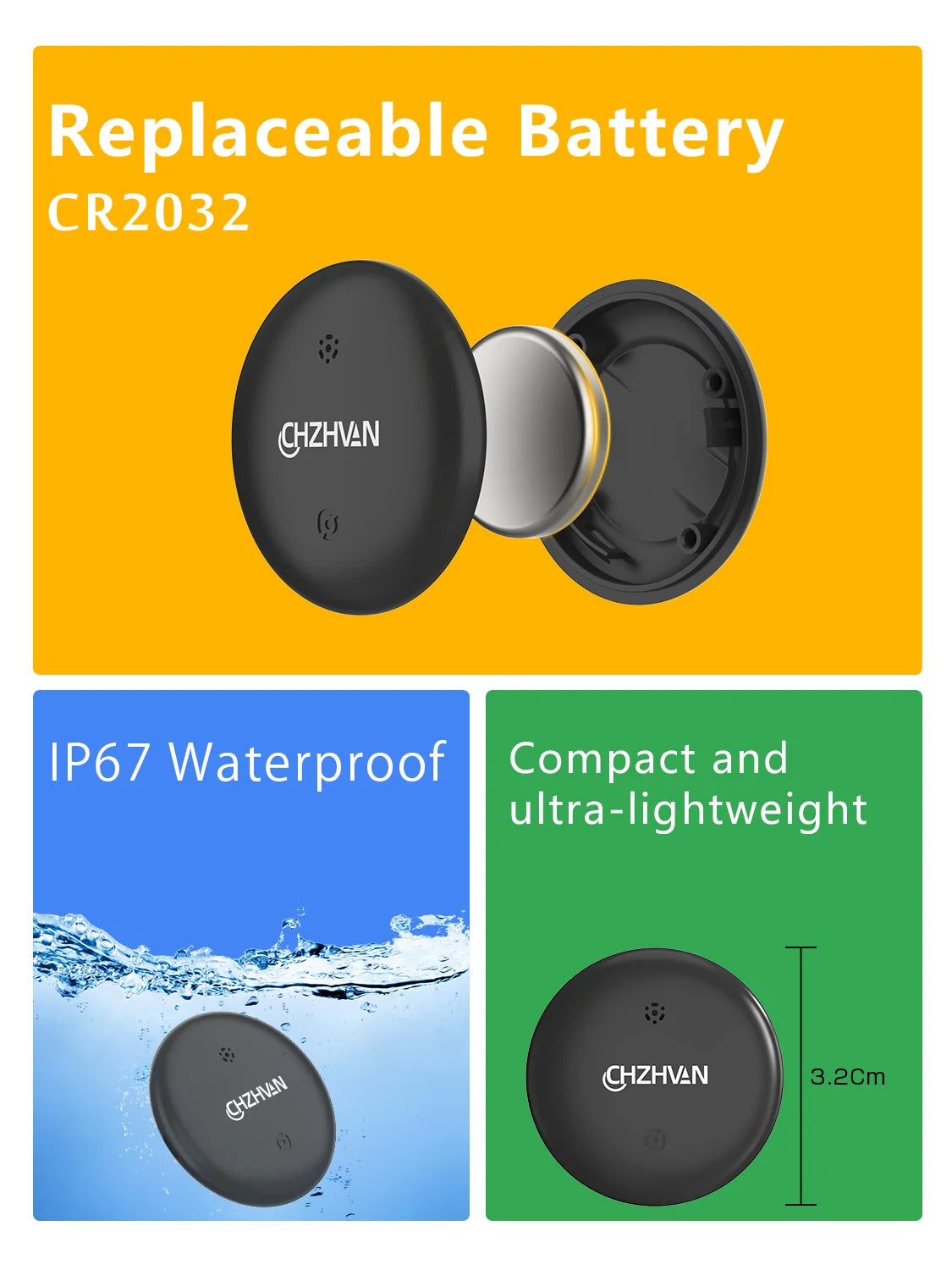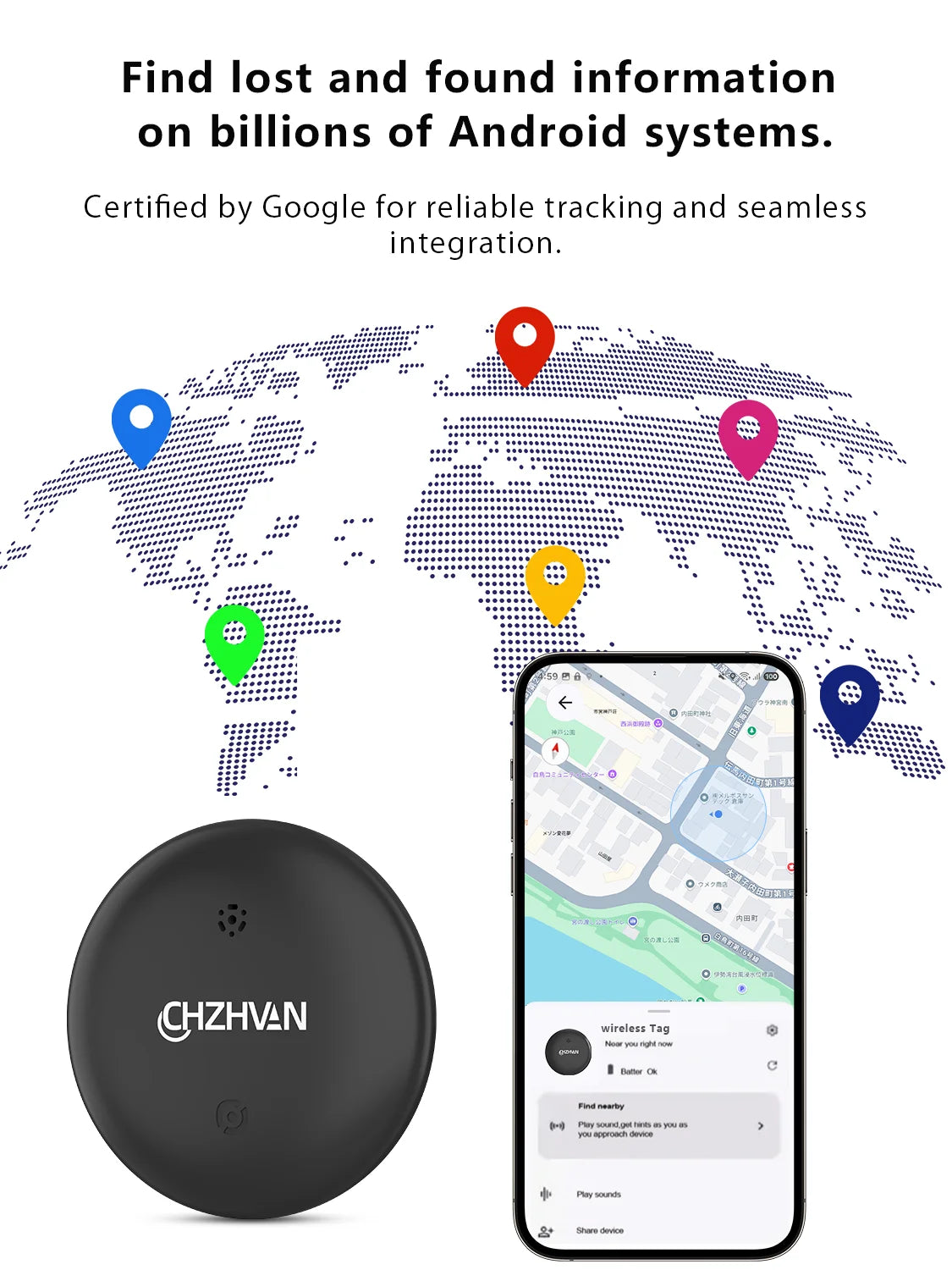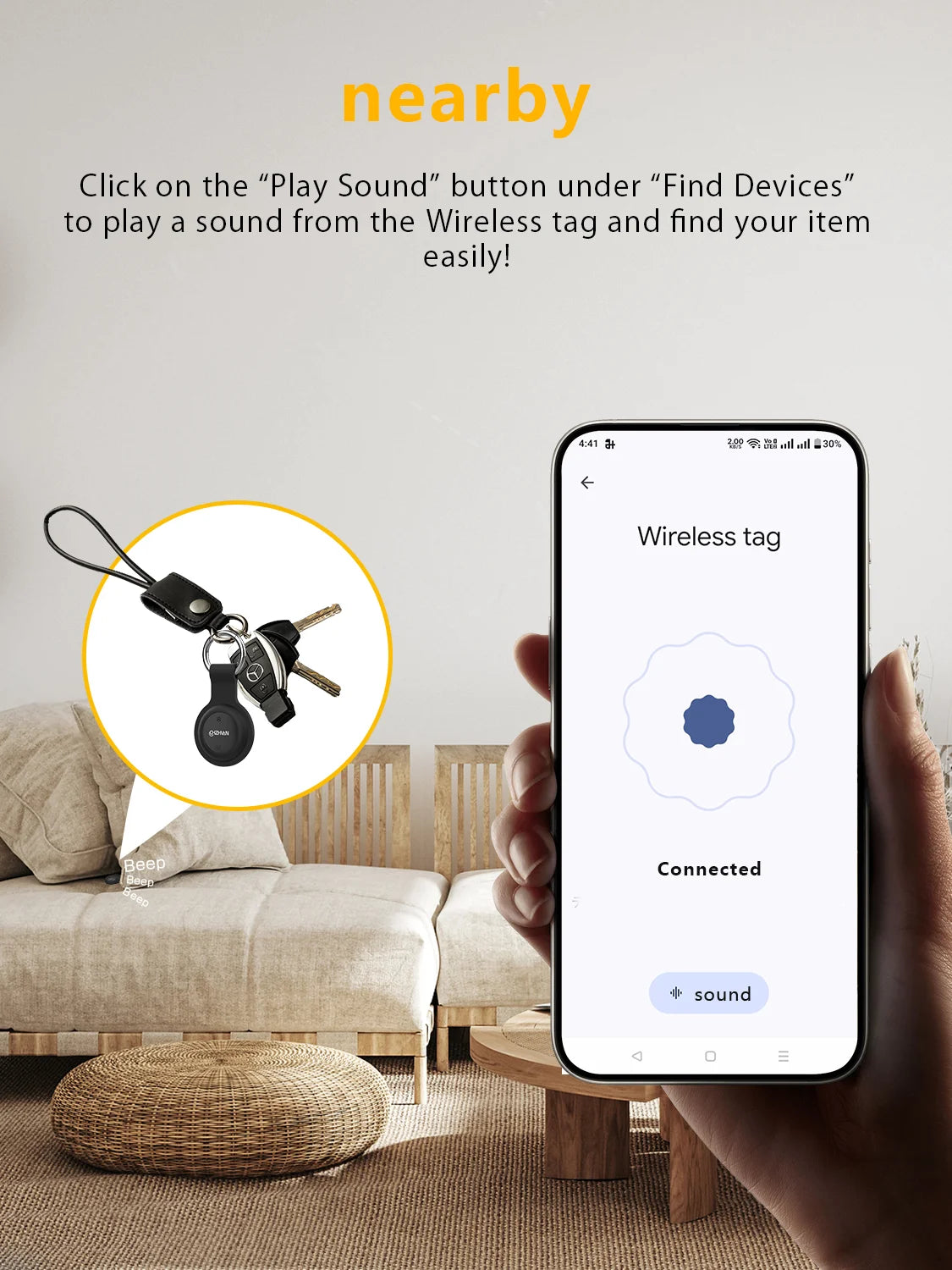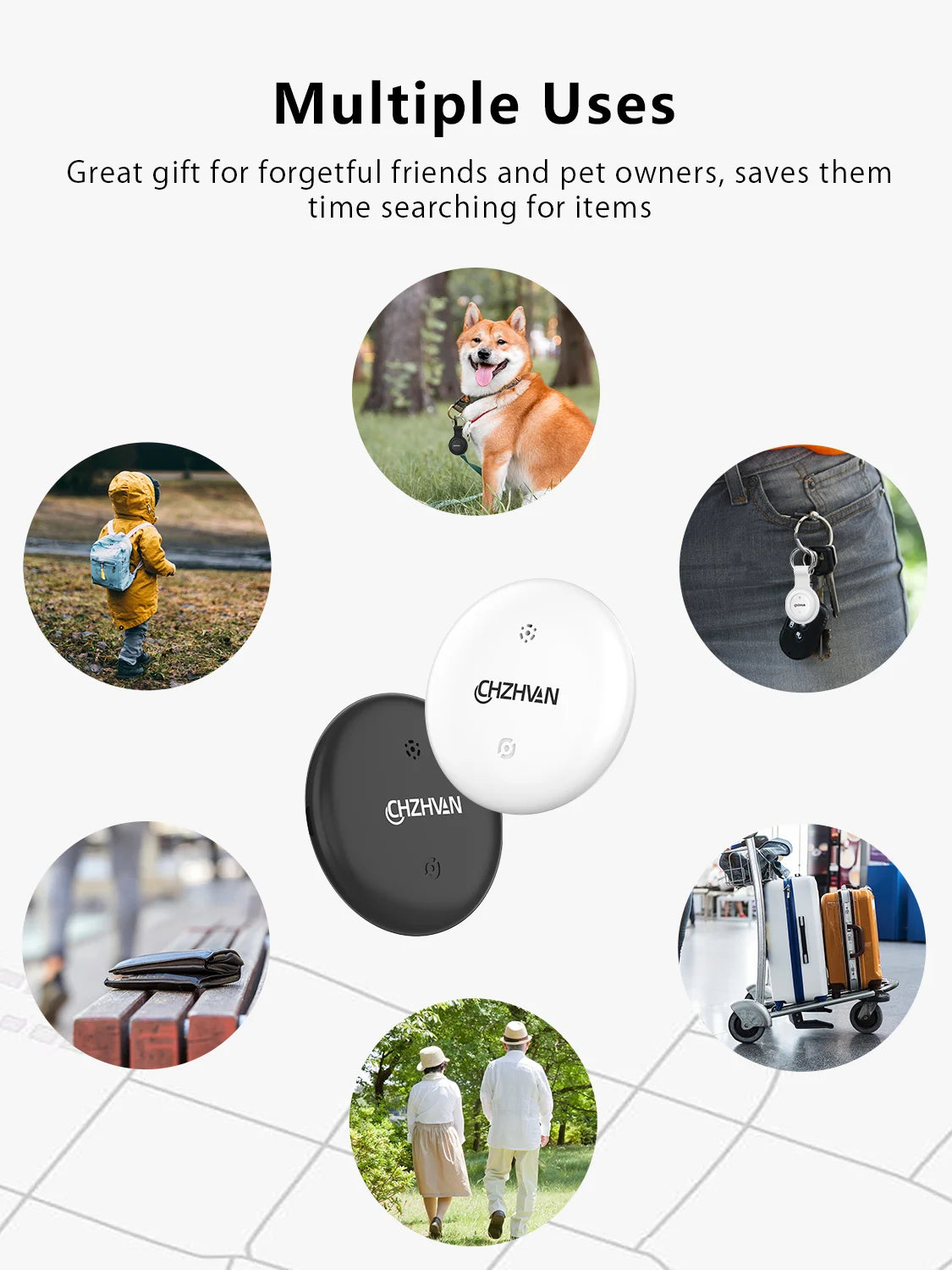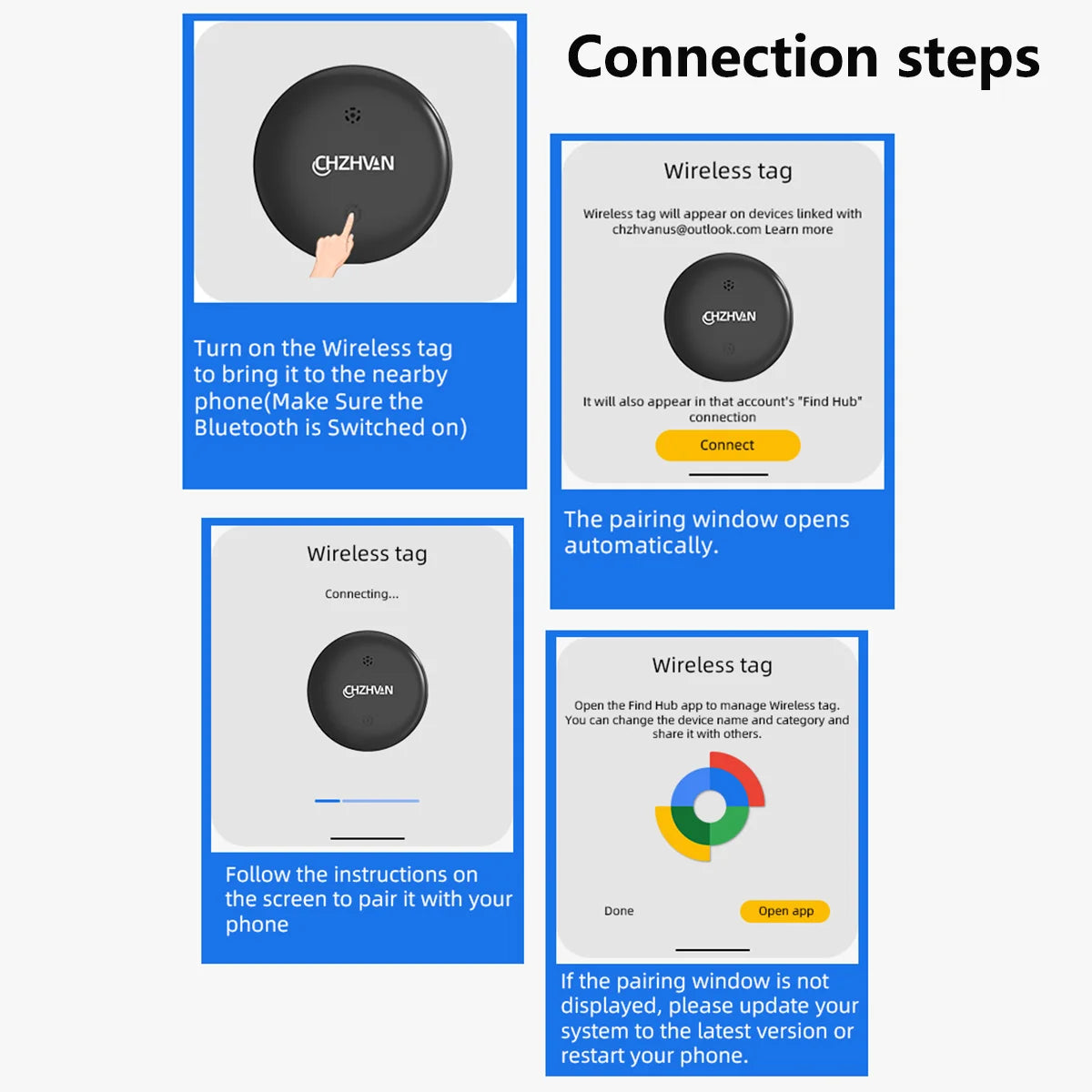Mrx world
Mini Tracker for only Android Key Finder bike Bag Lost Tracker Smart Bluetooth airtag tracker work with Google Find Hub APP
Mini Tracker for only Android Key Finder bike Bag Lost Tracker Smart Bluetooth airtag tracker work with Google Find Hub APP
Couldn't load pickup availability
SPECIFICATIONS
APP: for Google Find Hub APP
Brand Name: CHZHVAN
Certification: CE,FCC,RoHS
Choice: yes
Compatible with: Android device
Feature 1: Bluetooth-compatible Waterproof
Feature 2: GPS Tracker Smart Mini
Feature 3: gps mini localizador airtag
Feature 4: smart tag Tracker
Feature 5: smart home devices
Feature 6: Smart tracker
High-concerned chemical: None
Model Number: world tag
Origin: Mainland China
Product name: GPS Trackers
Range: Other(AE存量)***************************************************************
Smart home platform: Other
Waterproof: Yes
battery: CR2032
semi_Choice: yes
size: 3.32*0.78
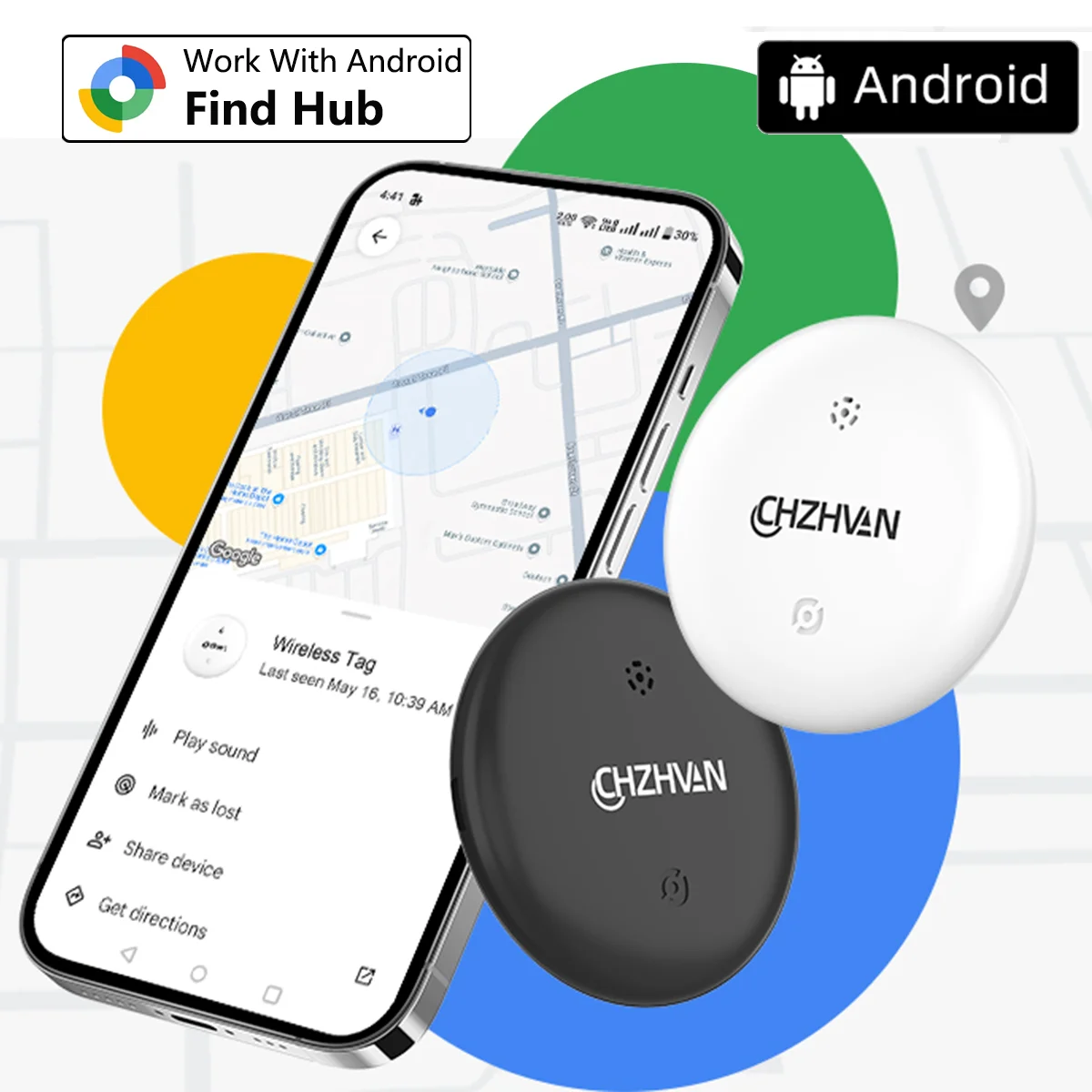 Mini Tracker for only Android Key Finder bike Bag Lost Tracker Smart Bluetooth airtag tracker work with Google Find My Device
Mini Tracker for only Android Key Finder bike Bag Lost Tracker Smart Bluetooth airtag tracker work with Google Find My Device
Attention: Not available in Russia!!!!
Smart Finder: The Wireless Tag for Android is a Google-certified location tracker that supports finding items on Android phones (Android 9 or later, not compatible with iOS) using Google's "Find Hub" app.
The Wireless Tag Tracker is suitable for keys, wallets, bags, suitcases, toys, pets, bicycles.
Global tracking, quick location updates: When your item leaves Bluetooth range, as long as there is an Android device near the Wireless Tag, you can view its location on Google Maps through the Google Find My Device app. You can also share your location with your loved ones or family, making you feel more at ease.
Tracking tags with sound: Within Bluetooth range (50 meters/164 feet), you can activate the sound through the Google "Find M app or voice commands to view real-time location and easily find your items. The tracking tag will emit a loud ringtone to help you locate it.
Replaceable battery: CR2032
Reminder: If your Android phone cannot recognize the tracker, please contact our customer service for assistance (you can contact our customer service if you have any questions). Thank you
Please confirm your purchase order at the time of purchase. This product is compatible with Android devices and not compatible with iOS devices
Android smart tag: Android tracker smart anti-loss, permanently protect your valuable items. With the "Find Hub" app, you can easily track and find your items. Android locator fits most Android phones, including Samsung, Google, Xiaomi, Oppo, Vivo and others. ⚠️Note: Apple and Huawei devices are not supported.
The color of the case may have a color difference, please refer to the actual receipt of the goods
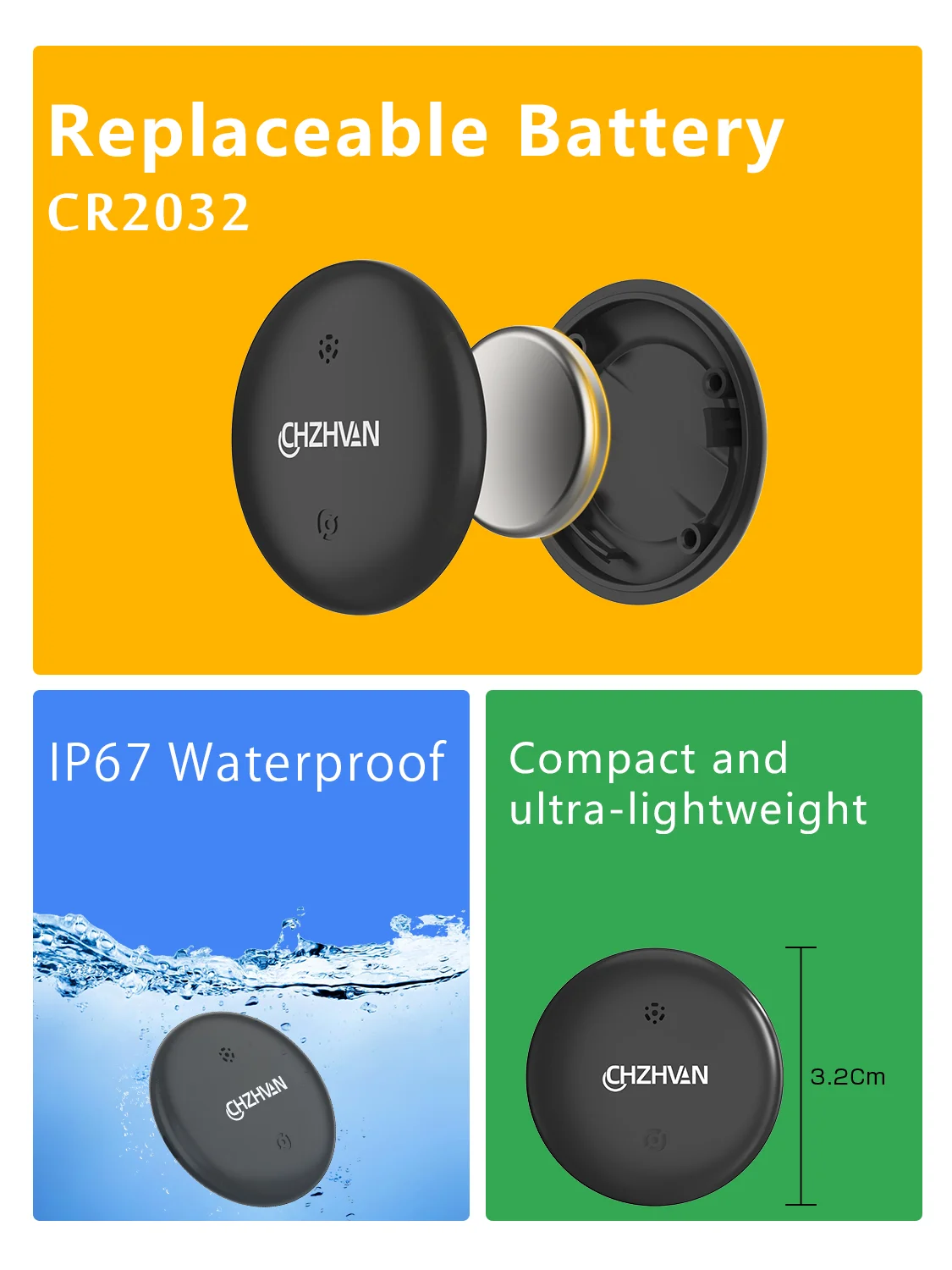
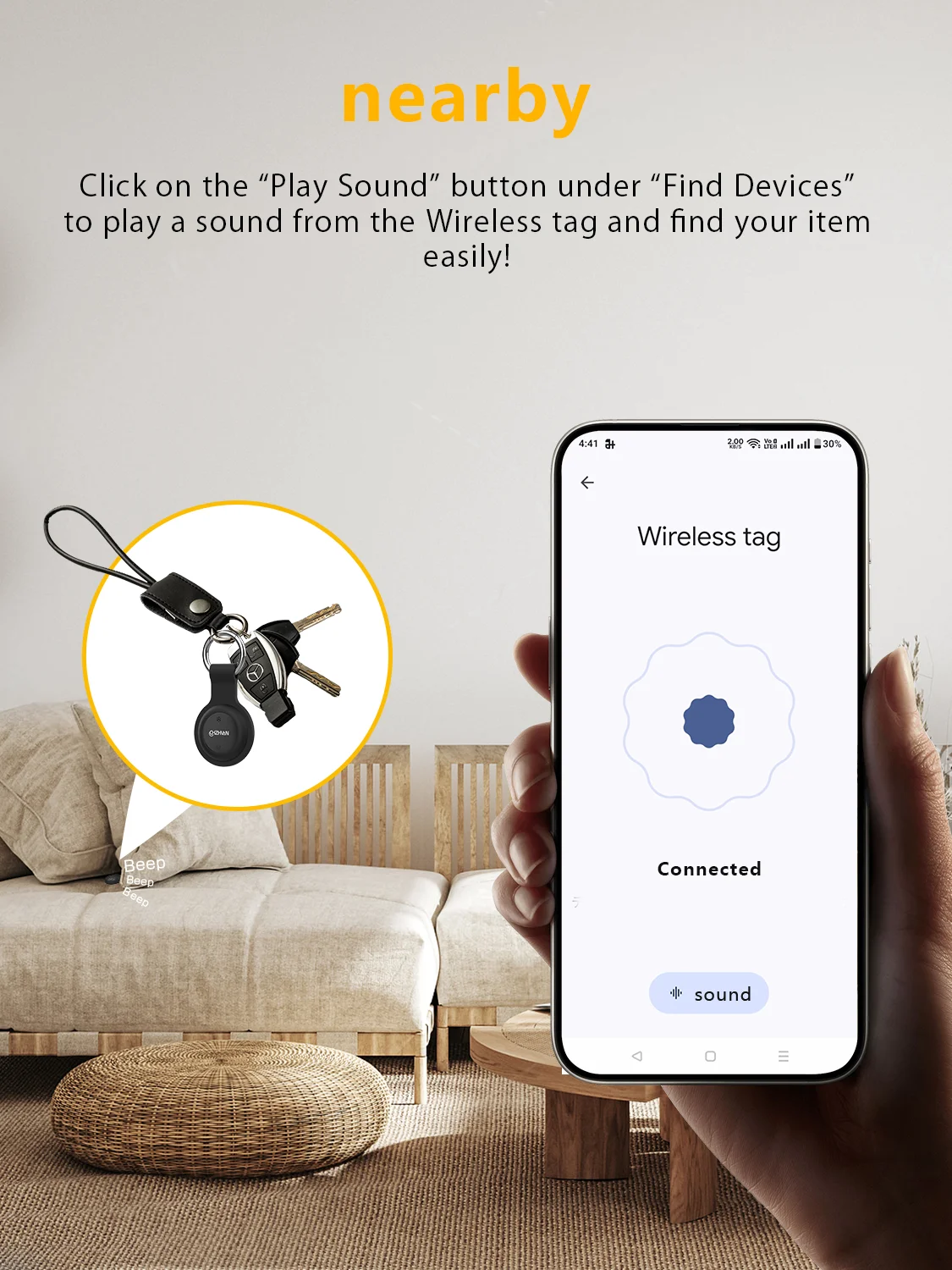
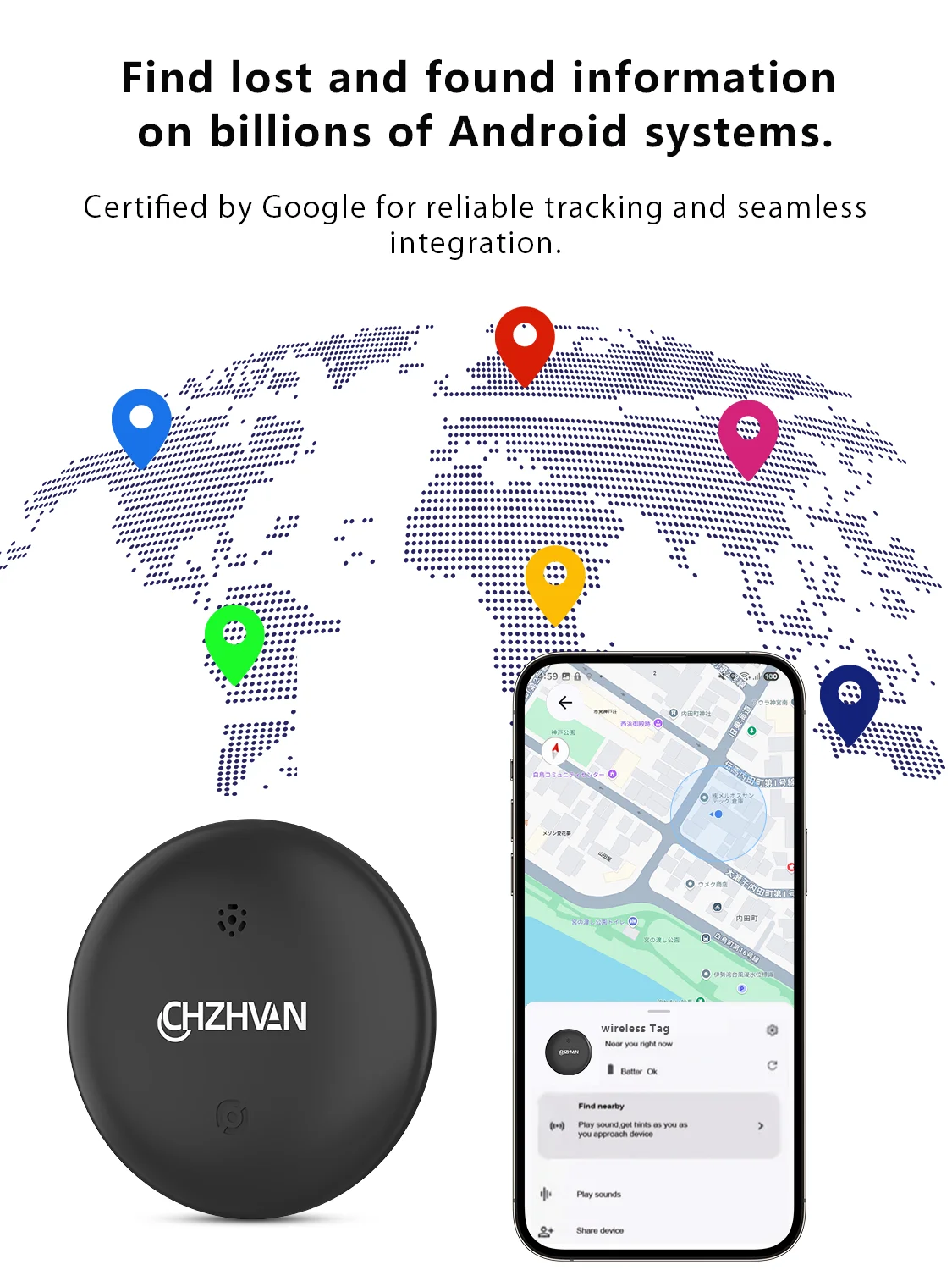
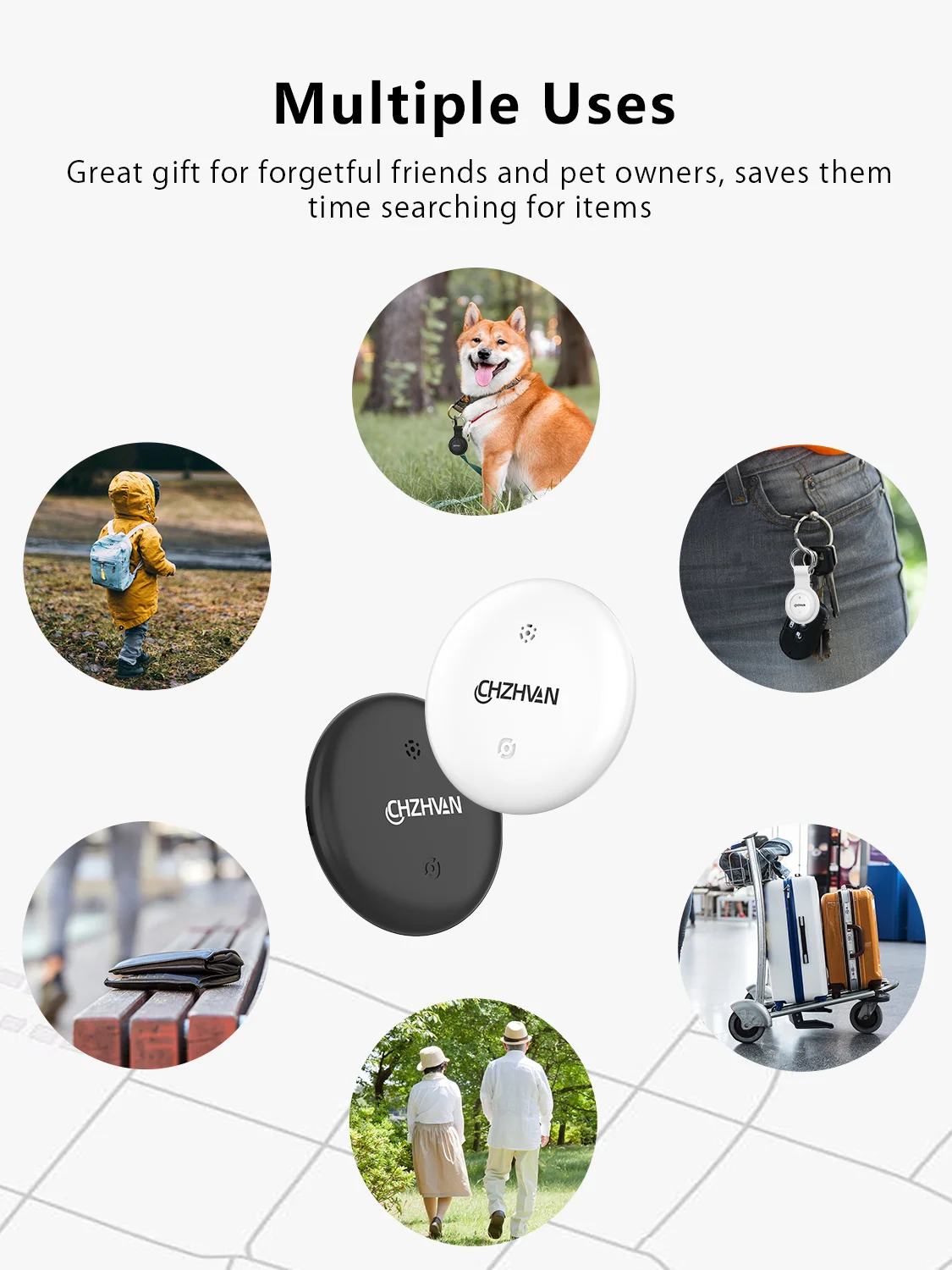
FAQ
Can't Connect My Device With 's Find My Device App
The following action is recommended:
1. Please restart your phone and try again.
2. Reset your device and restart your phone's Wireless and
cellular network, then restart the Find My Device App to repair.
Still can't connected?
Under questions will help you troubleshoot the most common issues when connecting your new tag for Android item.
1.Check if your device is in pairing mode
Your device needs to be in pairing mode to be discovered by the phone. To enter pairing mode in any of the item products, you just need to hold function button 3 seconds, your unit is in pairing mode if it has beeped. If your device is not beeped or not doing any action when you
power it on, there are a few options:
1) Repalce the battery.
2)Open 's Find My Device app and check if your device is already listed there.
1. If there is a chance you already claimed the device:Check if there is more than one account linked on your phone, make sure to check on all of them by going to the Find My Device app, on the right upper corner tap on your Account's icon photo to For Switch accounts.
2. Check the Wireless:In order to detect your unit, Wireless must be enabled to detect your unit.
3. Check your Internet connection:In order to connect your unit, your phone must be connected to the Internet.
4.Enable scan for nearby devices:In case this is not enabled yet, this will allow your phone to display the fast pair bottom sheet.
On your phone or tablet settings:1.Search for.2.0pen Devices & sharing >Devices. 3.Enable the Scan for nearby devices
Note: If you continue to not see the bottom sheet, we recommend also enabling "Include debug results". More details on how to enable and see these setting on your phone on a support page.
5.The Fast pair sheet is being blocked by the operational system.
In the case you dismissed the Fast pair bottom sheet too many times, the phone will interpret it as "l do not want to see it for now" and put it on hold. This is to avoid unintentionally spamming a nearby user that does not wish to pair with the device.
In your case, if you want to see the fast pair bottom sheet again AND if you have previously dismissed check the steps below
If you have never seen the Fast pair bottom sheet, that is probably not your case
6.Check if you can see your device under the Nearby section
If you missed the bottom sheet, it can still be found under Wireless Connections. The exact steps might differ from brands and phone models but here are the most common:
DO NOT TAP on '+ Pair new device'. uses Fast Pair to connect and you won't be able to link it with 's Find My Device app by pairing it with the phone. In case you have already paired, perform a factory reset and forget the item from the Wireless pairing list by going to Wireless settings and removing it.
7.Check Your phone is not compatible (yet)?
's Find Hub works on For Android phones running Play Service to work. Although it has already been rolled out on worldwide, so it's possible that your phone or region has not received the update yet.
Can't access location?
Check your phone setting, give Location permission for the Nearby device.
Steps:1.Open phone setting 2.Search for "Location" 2.Tap on "App permissions" 4.Find "Find My Device" app 5.Choose: "Allow only while using the app".
Location is not accuracy?
Check if location accuracy is set on your phone, to make sure you get a better location positioning indoors:
Setps:1.Go to phone settings2.Search for "Location services'
3.Enable "Wi-Fi scanning" and "Wireless scanning".
Set your Find My Device network settings to "network in all areas"
To ensure the best experience location your items,We recommend setting your location settings to 'with network in all areas.
Setps:1.Search for "Find My Device" 2.Tap to select Find My Device and enable "Use Find My Device" toggle.
3.Tap on "Find your offline devices. That should open different options for your Find My Network Settings. 4.Review and select one of the options. We recommend setting your location settings to 'with network in all areas'. That will improve the ability to locate yours and other items within the 's Find My Device network.
Can't Shared devices?
If you are sharing your device with someone, please ensure that their phone's Find My Device network settings are also set to "with network in all areas' and that Wireless is enabled. This will improve location updates when the device is with them. If you can, also ask for you relatives and friends to For Switch it too.
Can't access location?
If you cannot access your device's location and see the message "Sync recent location"
Steps: 1.Remove your item from the Find My Device app. Tap on your device > Click on the engine icon > On the bottom of the page tap on "Remove from Find My Device.
2.Factory reset your item.
3.Reconnect the accessory to your For Android device.
4.Go back to Find My Device
5.Reload your device list.
Share